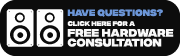- About Us
- Locations
- Events
- Community
- Vinyl Records
- Turntables
- Stereo Components
- Home Theater
- Music Production
- DJ
- Watches
- Guides


Introduction to Tivoli Audio
Tivoli Audio was created in Boston, Massachusetts, in 2000 by audio engineer Henry Kloss and entrepreneur Tom DeVesto, who saw a need in the consumer audio industry for high-quality, well-designed, and reasonably priced audio gear.

Tivoli Audio Model One
The Model One was their debut product, a simple-to-use mid-century modern tabletop radio with a high-performance tuner capable of receiving FM radio in tight urban areas while still being able to pick up distant or weaker strength stations.
Tivoli Audio became a global luxury brand by 2006, selling in over 30 countries while building a reputation in the audio and design industries.
In this guide, we'll be looking at the Model One Digital (Gen. 2), Model One BT, Revive, Music System Home (Gen. 2)
Tivoli Audio Product Range

Tivoli Audio - Model One Digital (Gen.2)
The Model One Digital Generation 2 is primarily a wi-fi radio, with DAB+/FM in command and Chromecast, AirPlay 2, and Bluetooth connectivity as valuable passengers. Aside from that, it's one of the best speakers for streaming music fans. The Tivoli Audio Model One Digital, when used with AirPlay 2 and Google Chromecast, provides extensive compatibility for music streaming and OTT platforms. If you connect the speaker to Wi-Fi, you can even use Siri and/or Google Home voice controls.
The rectangular speaker is small enough to fit into your home without being too apparent measuring 4.5 inches by 8.7 inches by 5.5 inches and resting on four small rubber feet. While it's not quite portable in the same way that Bluetooth speakers for pools, parties, and other outdoor activities are, it is easily transportable. It's light enough to move from room to room at 1.5kg, assuming you have a convenient outlet (there's no battery power).
Although the Tivoli Audio Model One Digital (Gen. 1) and Tivoli Audio Model One Digital (Gen. 2) seem to be near identical on the outside, there are internal and operational differences. The biggest distinction is that instead of pairing with the Tivoli Audio ART App, you'll use either the Google Home app or an iOS device with AirPlay to get your speaker up and running. This enables the speaker to be included into a multiroom audio configuration regardless of ecosystem.
Who should buy it?
Those in search of speakers that seamlessly blend with their home decor will find these "clock radios" to be the perfect addition. Picture one gracing your nightstand, another placed among your collection of art or design books in the library, or maybe on your kitchen countertop. Even the most basic functions, be it setting an alarm or tuning in to your favorite radio station, exude an air of sophistication and top-notch quality. However, it's not just about aesthetic appeal. Despite its compact size, this speaker delivers impeccable sound quality, free from any noticeable distortion. This positions the Tivoli Audio Model One Digital (Gen. 2) as a top-tier wireless speaker within its compact category, ensuring that whatever you enjoy on your smartphone can be truly savored through this audio marvel.
Technical Specifications:
- Wi-Fi
- DAB+ / FM radio (DAB+ in available market)
- AirPlay 2 and Chromecast built-in
- Bluetooth®
- Aux In
- Full-function remote control
- Streamlined navigation through simple hands-on controls
Troubleshooting;
ART Gen 2 speakers are not compatible with the ART app. They should be set up using Google Home or AirPlay 2 instead of the Tivoli Audio ART app.
ART Gen 2 speakers stream audio using AirPlay 2 and Chromecast built-in. This eliminates the need for the Tivoli Audio ART app. ART Gen 1 is designed to work with ART Gen 1 and ART Gen 2 is designed to work with ART Gen 2. You can use a ConX with the Gen 2 speakers to connect them via the app.
1)Turn the radio on by pressing the Power/Source knob.
2)Switch source to Bluetooth by briefly pressing the small center knob until the display reads “Bluetooth”.
3)Press and hold the top of the large bezel that circles the screen for 3-5 seconds until the screen reads “Pairing Enabled”.
4)On your smart device, open your Bluetooth list.
Look for the Tivoli Audio M1D_XXXXXX
Select this to connect.
5)Both your smart device and screen of the Model One Digital Gen 2 should confirm the connection.
1)On your smart device, confirm that you have the latest software version. You may need to update to the latest version.
2)On your smart device, open your Bluetooth list.
Turn on the radio by pressing the Power/Source knob.
3)Press and hold the top of the large bezel that circles the screen for 3-5 seconds until the screen reads “Pairing Enabled”.
4)Look for the Tivoli Audio Bluetooth address.
Select this to connect.
5)Both your smart device and screen for the Model One Digital Gen 2 speaker should confirm the connection.
If you are unable to hear audio, try pausing and then playing your audio source. This will refresh the stream of audio or will indicate if there is an issue with your Wi-Fi. If you are connecting with a music service that requires the speaker to be selected in the native app, please confirm the correct speaker(s) is connected.
You will need to select the cast option in each app. Find the Chromecast button located in the respective app to connect your Model One Digital Gen 2 speaker. If you cannot find the cast button, check if you are connected to the same Wi-Fi as your speaker. Then, try closing the app and re-opening it. Then, open the selected song and use the cast button to stream to the Model One Digital Gen 2.
You can set the clock manually on your Model One Digital Gen 2 speaker by using the remote control. You can also use the RDS signal to auto-set your clock by tuning to a local FM station and waiting 5-10 minutes for the clock to sync. Make sure your Model One Digital Gen 2 speaker and Apple product are using the latest firmware.
Connect your Model One Digital Gen 2 speaker to your home Wi-Fi using either Google Home or AirPlay 2. Once you have connected your unit, turn it off and back on again. Your unit should automatically update the firmware, which will resolve this issue.
1)On your Apple device, open the Control Center.
2)For iPhone X and newer, swipe down from the top-right corner of the screen. For older models, swipe from the bottom on the screen.
3)At the top right of the music section, press the AirPlay icon.
4)You can now select the speaker you want to play audio to.
Turn Bluetooth off on your IOS device. After turning off Bluetooth, play music normally through AirPlay.
1)Check you are connected to the same Wi-Fi network as your device.
2)Next, turn the Model One Digital Gen 2 off and on again.
3)Cycle through your sources by pressing the Power/Source knob until Wi-Fi is selected.
4)Wait until you see the WiFi symbol appear in the upper left corner.
5)Next, open your music app of choice. After selecting the song you wish to play, tap the “cast” icon within the music app.
6)Select the Model One Digital Gen 2 as your source.
7)Once selected, press play and then you should hear the music playing through the speaker.

Tivoli Audio - Model One BT
The Model One BT table radio is the opposite of today's more complex devices, with only three knobs. The basic design hides a wealth of technology that allows for superior sound reproduction, wireless Bluetooth streaming, and better reception than anything else in its size or price range.
There are no complicated push buttons or difficult-to-read displays on the Model One BT, making it tactile and simple to use. It has a wide analog tuning dial and can receive FM stations, even in the most congested areas. Volume and band selection are straightforward, and the speaker is uniquely built to deliver real High-Fidelity sound from a small unit.
In addition to the sound, it is housed within a stunning, artisan-crafted wooden enclosure. Its visually appealing design not only adds to its aesthetics but also contributes to the speaker's overall sound quality by enhancing its acoustics.
Who should buy it?
If you're in the market for a compact radio that offers an intricate audio experience and a user-friendly Bluetooth connection, the Tivoli Model One BT is an ideal choice. This radio excels as both an FM/AM receiver and a Bluetooth music streaming device. While it occasionally lacks in bass depth, it still delivers sufficient low-frequency presence to provide energy and a solid foundation. Additionally, its midrange and treble reproduction exhibit delicacy and remarkable detail. Considering its affordable price and impressive features, the Tivoli Model One BT stands out as an exceptional performer.
If you want greater versatility, you can go for the Tivoli Audio Model One Digital. The Model One Digital offers Wi-Fi connectivity and is primarily designed for streaming music, with support for popular streaming platforms such as Spotify Connect.
Technical Specifications:
- Weight: 1.8 kg
- Dimensions (H x W x D): 101 x 212 x 127mm
- Bluetooth®
- Aux In
- 3" full-range speaker
- Bass Port
- 5:1 ratio analog tuning dial
- Amber tuning LED
Troubleshooting;
1)Turn the radio ON to the FM position
2)Turn the volume down
Slowly turn the tuning dial from one end of the frequency range to the other (from 88.0 to 108.0 FM frequencies) and back again, making sure you sweep all the stations in between.
3)Repeat the process for 3 to 5 minutes.
4)Tune in a station and see if it is working better
If you are experiencing too much bass, try repositioning the radio further away from walls or corners. You can also try placing a small amount of sound-absorptive material such as tissue paper or cotton balls into the bass port in the bottom of the unit.
You can try changing the position of your radio or moving it to a different room to see if the reception improves.
If your connection to your power cord has become loose, you can purchase a 1500 MA power supply and use it in the 12VDC port.
If you are seeing your Model One BT appear on your Bluetooth list but are having trouble connecting, try forgetting your Model One BT in the Bluetooth menu of your device and then re-pairing them.
*Confirm that your smart device is running the latest firmware version
The audio’s volume through Bluetooth is controlled by the device output as well as the speaker’s volume output. We recommend placing your Bluetooth device at 80% output and adjusting the volume knob on the radio to reach your preferred overall volume.

Tivoli Audio - Revive
Tivoli's Audio Revive presents an appealing retro all-in-one bedside unit, featuring an upward-facing light, Bluetooth speaker, and a wireless phone charger, all wrapped in an aesthetically pleasing retro wood finish.
However, there are certain audio considerations to note. The bass lacks warmth and reverberation, resulting in a somewhat flat and punchy sound for low-end frequencies and percussion. Similarly, the high-end tones can occasionally come across as harsh, contributing to an overall flat audio experience.
While it may not replace a high-end home audio system, the Revive performs reasonably well as a Bluetooth speaker. Music playback is characterized by clarity and crispness, especially in the midrange frequencies (vocals, piano, etc.), making it suitable for a wide range of music genres. Additionally, it offers AUX support for devices without wireless capabilities.
In practical terms, the Revive is well-suited for use as an alarm clock in the morning or as an external speaker for watching videos on your phone, making it perfectly functional for these purposes.
The upward-facing LED lamp offers four brightness settings and features a frosted cover that emits a gentle and ambient glow, effectively filling the room with soft light for a pleasant atmosphere.
You get two charging options: a wireless charging pad for compatible phones and a USB-A output (5V 1A) for charging phones and other devices.
Who should buy it?
The Tivoli Audio Revive Bluetooth Speaker with Wireless Charging Pad and Lamp is a perfect fit for individuals who value both functionality and aesthetics in their living or work spaces. If you appreciate modern technology that seamlessly integrates with stylish design, this speaker is an ideal choice. Whether you want the convenience of wireless smartphone charging, immersive audio streaming via Bluetooth 5.0, or ambient lighting, the Revive offers a harmonious blend of these features. It's perfect for those seeking a unique and sophisticated addition to their home or office environment that goes beyond ordinary speakers and chargers.
Technical Specifications:
- Weight - 1.45 kg
- Dimensions - 6.125 x 10.125 x 5 in
- USB charging port & Qi standard wireless charging
- Aux In
- Bluetooth 5.0
- 2.5 W LED (25W equivalent) light Top-mounted frosted light plate creates atmospheric illumination
- Touch dimming control lamp with 4 brightness settings
- 30° pivoting speaker for directional audio
- Simple button controls for power, volume, and Bluetooth pairing
Troubleshooting;
Press and release the Bluetooth button on the Revive. Then, open your device’s Bluetooth settings menu to your pairing list and select the Tivoli Revive. Your device will confirm successful pairing after a few seconds.
Please confirm that your phone has Qi wireless charging. You may need to adjust the placement of your phone to ensure proper contact. Your phone case might also be interfering with the contact; thick cases may need to be removed in order to charge.

Tivoli Audio - Music System Home (Gen. 2)
The Tivoli Audio Music System Home is a considerable investment, but for the quality it brings to the table, it's an investment that pays off. This device lets you enjoy music from Spotify, Apple Music, Google Play, Tidal, Deezer, Pandora, TuneIn, and more, all while your phone is free to move about the room.
It features a subtle yet sleek dark screen that displays your music, the time, your audio source, and more. The sound system is equipped with a four-driver setup, delivering full-range stereo sound that immerses any space in clear, well-balanced fidelity and deep, resonant bass.
With its auxiliary input, you can easily play music from your wired audio devices, and it offers optical input and WiFi connectivity to support audio from video sources. The Tivoli Audio Music System Home boasts a single dial for functions like play, pause, track skipping, and station changes, along with a simple knob for source selection and volume adjustment.
For more advanced controls, a remote is included. Additionally, when using streaming apps via WiFi, you can use your smartphone as a remote control, further enhancing your overall experience with this exceptional device.
Who should buy it?
The Tivoli Audio Music System Home Generation 2 stands as the preferred choice for individuals who highly prioritize exceptional audio performance and versatility. Whether you're a music lover or simply someone who values immersive, high-fidelity sound, the Music System Home Gen 2, with its four-driver arrangement and robust bass, emerges as an outstanding selection. It seamlessly integrates with well-known music streaming platforms such as Spotify, Apple Music, Google Play, Tidal, Deezer, Pandora, and TuneIn, appealing to music enthusiasts. Its numerous input options, cater to a wide range of audio sources, from traditional wired devices to video content.
Technical Specifications:
- Dimensions: 16 x 6.5 x 8.75 in (7 without legs)
- Weight: 4.9 kg
- DAB+ / FM / AM radio (DAB+ in available market)
- AirPlay 2 and Chromecast built-in
- Bluetooth®
- Aux In
- Quick Bluetooth® pairing for Model SUB to expand the audio range of the Music System Home Gen 2
- 2 x 3.5-inch 20W woofer
- 2 x 0.75-inch 8W tweeter
- Four Channel Amplifier
- Optical input
Troubleshooting;
ART Gen 2 speakers are not compatible with the ART app. They should be set up using Google Home or AirPlay 2 instead of the app.
ART Gen 2 speakers stream audio using AirPlay 2 and Chromecast built-in. This eliminates the need for the Tivoli Audio ART app. ART Gen 1 is designed to work with ART Gen 1 and ART Gen 2 is designed to work with ART Gen 2. You can use a ConX with the Gen 2 speakers to connect them via the app.
1)Turn the radio on by pressing the Power/Source knob.
2)Switch source to Bluetooth by briefly pressing the small center knob until the display reads “Bluetooth”.
3)Press and hold the top of the large Bezel that circles the screen for 3-5 seconds until the screen reads “Pairing Enabled”.
4)On your smart device, open your Bluetooth list.
Look for the Tivoli Audio MSYH_XXXXXX
Select this to connect.
5)Both your smart device and screen of the Music System Home Gen 2 should confirm the connection.
1)On your smart device, confirm that you have the latest software version. You may need to update to the latest version.
2)On your smart device, open your Bluetooth list.
Turn on the radio by pressing the Power/Source knob.
3)Press and hold the top of the large Bezel that circles the screen for 3-5 seconds until the screen reads “Pairing Enabled”.
4)Look for the Tivoli Audio Bluetooth address.
Select this to connect.
5)Both your smart device and screen for the Music System Home Gen 2 speaker should confirm the connection.
If you are unable to hear audio, try pausing and then playing your audio source. This will refresh the stream of audio or will indicate if there is an issue with your WiFi. If you are connecting with a music service that requires the speaker to be selected in the native app, please confirm the correct speaker(s) is connected.
You will need to select the cast option in each app. Find the Chromecast button located in the respective app to connect your Music System Home Gen 2 speaker. If you cannot find the cast button, check you are connected to the same WiFi as your speaker. Then, try closing the app and then re-opening it. Then, open the selected song and use the cast button to stream to your Music System Home Gen 2.
You can set the clock manually on your Music System Home Gen 2 speaker by using the remote control. You can also use the RDS signal to auto-set your clock by turning to a local FM station and waiting 5-10 minutes for the clock to sync. Make sure your Music System Home Gen 2 speaker and Apple product are both using the latest firmware.
Connect your Music System Home Gen 2 speaker to your home Wi-Fi using either Google Home or AirPlay 2. Once you have connected your unit, turn it off, and then back on again. Your unit should automatically update the firmware, which will resolve this issue.
1)On your Apple device, open the Control Center.
For iPhone X and newer, swipe down from the top-right corner of the screen.
For older models, swipe from the bottom on the screen.
2)At the top right of the music section, press the AirPlay icon.
3)You can now select the speaker you want to play audio to.
Turn Bluetooth off on your IOS device. After turning off Bluetooth, play music normally through AirPlay.
1)Check you are connected to the same Wi-Fi network as your device.
2)Next, turn your speaker off and then on again. Cycle through your sources by pressing the Power/Source knob until Wi-Fi is selected.
3)Wait until you see the Wi-Fi symbol appear in the upper left corner.
4)Next, open your music app of choice. After selecting the song you wish to play, tap the “cast” icon within the music app.
5)Select the Music System Home Gen 2 speaker as your source.
Once selected, press play and then you should hear the music playing through the speaker.