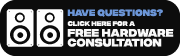- About Us
- Locations
- Events
- Community
- Vinyl Records
- Turntables
- Stereo Components
- Home Theater
- Music Production
- DJ
- Watches
- Guides


Introduction to Audio Interfaces:
An audio interface brings audio in and out of a computer. It converts an audio signal from microphones and instruments into digital audio that can be read and stored on your computer. It converts digital audio from your computer into an analog signal that can be heard through speakers or headphones.
Your computer's built-in audio will only have a stereo input, stereo output, and a headphone jack. It's quality is subpar and can't give you the professional-sounding standard you desire, nor will it provide you with all of the connectivity you require. You'll most likely need XLR connections for your mics, as well as a high-Z phone plug-in input for your guitar. The headphone input will also have more gain and sound more clear.
Components of an Audio Interface:

- Inputs and outputs: More inputs allow you to record more tracks, extra outputs enable you to send audio to various audio destinations simultaneously. If you're a singer-songwriter or bedroom producer and only want to record with two microphones at a time but only have one pair of speakers, a simple two-input / two-output audio interface will suffice.
- Audio Converters: Audio Converters deal with how the audio interface can handle the conversion of captured audio (analog audio) into digital signals for your computer to read. The higher the sample rate, the higher the quality of the audio and the larger the file size.
- Microphone Preamps: Mic Preamps boost the microphone signal to the standard operating level of most recording equipment to the standard level of most recording equipment. Some audio interfaces are pricey because of their high quality microphone preamps. Fortunately, many of the low-cost audio interfaces on the market these days include reasonably priced microphone preamps.
- Connector Types: Most interfaces have USB 3 or USB-C ports. A typical USB 3 connector should suffice for most applications, but if you require reduced latency (which may be necessary if you're recording numerous inputs simultaneously), consider using a connector with greater bandwidth.
Computer Connection Types:

Thunderbolt: Thunderbolt is the current reference standard for connecting audio interfaces due to its exceptionally fast speed and low latency. Thunderbolt is currently supported by a wide range of high-end audio interfaces.
Firewire: FireWire has the advantage of transferring data at a more steady pace than USB, making it slightly more reliable for recording many channels at once.
The downsides are that FireWire interfaces are less common than USB interfaces, and fewer computers are equipped with FireWire ports. If you have a PC, chances are you need to install a FireWire card.
Firewire: FireWire has the advantage of transferring data at a more steady pace than USB, making it slightly more reliable for recording many channels at once.
The downsides are that FireWire interfaces are less common than USB interfaces, and fewer computers are equipped with FireWire ports. If you have a PC, chances are you need to install a FireWire card.
.
PCIe: Because PCIe is an internal card-based interface, it cannot be used with laptops.
The majority of PCIe audio interfaces are designed to accommodate high track counts and near-instantaneous performance demanded by professional studios, and cost more than FireWire or USB interfaces. However, there are several low-cost PCIe interfaces available that allow everyone to benefit from this format.
Audio Interface Connections:

Inputs:
1) Microphone In (XLR) : Each mic input has a preamplifier, which adds gain to the microphone. By appropriately adjusting these gain levels, the audio signals will be brought to balanced levels with the other audio inputs.
2) Direct/Line/Instrument In (¼” In) : Line In is used to connect instruments. The line-level signal is one volt, or 1,000 times stronger than the mic-level signal. The two signal kinds do not share the same input.
3)MIDI In (5-DIN) : MIDI In is used to connect MIDI keyboards & electronic drum sets. Look for an audio interface that includes MIDI input and output ports if you own a MIDI keyboard.
4)S/PDIF (¼” In) : This is used to connect a device with digital output or input to avoid converting from analog to digital and vice versa.
Outputs:
1)Speaker outputs (1/4″ jack or XLR) : The signal is routed through cables and into speakers after it has been converted from digital to analog. The signal strength is then increased to speaker-level to power the driver and convert the signal to sound.
2)Headphone outputs (1/4″ jack) : Headphone outputs are typically 1/4′′ ports, however they can also be 1/8′′ (aux) ports.
3)MIDI Out (5-DIN) : DIN MIDI Out ports send control data to any connected equipment. This data may come from a device attached to the interface's MIDI In port, or it may come directly from the interface via a computer.
4)S/PDIF (¼” In) : This is used to connect a device with digital output or input to avoid converting from analog to digital and vice versa.
How to choose the right audio interface for your needs?

If you're a Singer/Songwriter:
A pair of units is usually sufficient, a single mic pre and a DI on a Bus-powered interface may be all you need from an interface. For a band or a large studio, you need a professional touch for bigger tracks. You’ll want something expandable and also with eight inputs as a minimum.
If you're a Film Scorer:
You are most likely to be composing and mixing in a surround system setup sooner or later so an interface with at least six outputs is recommended.
If you're a DJ:
You’ll need an audio interface with at least 4 outputs, two of them being stereo.
If you’re a Podcaster:
An audio interface with at least two XLR microphone inputs is perfect for recording several hosts or guests for a podcaster. To ensure clear and real-time audio feedback, go for one with good preamp quality and low-latency monitoring. In most cases, USB connectivity is adequate for podcasting.
When purchasing an audio interface, it's also a good idea to think for the future. While you may have a simple setup now, it may be worth buying an interface with a few extra inputs and outputs if you want to add more outboard or monitoring later on.
Compatibility with your Digital Audio Workstation (DAW):

Ensure that the audio interface is compatible with the audio driver technology employed by your digital audio workstation (DAW). Popular audio driver options consist of ASIO (Windows), Core Audio (macOS), and WDM (Windows). Certain interfaces might even provide support for multiple driver types, enabling versatility across various platforms.
Audio Interface Placement:

Place the audio interface next to your recording setup. During your recording or mixing sessions, you'll have quick and easy access to change settings, plug in cables, and monitor levels.
Put the audio interface away from electrical interference sources. These have the potential to bring unwanted noise into your recordings.
Maintain cable management and keep them away from potential sources of interference, such as power cables or devices that generate electromagnetic waves. To avoid clutter and the possibility of unintentional disconnections, use cable ties or clips to secure and route cables cleanly.
Because audio interfaces can generate heat while in use, leave ample space around the unit to prevent overheating. Avoid cramming it into a small place or putting other items on top of it.
FAQs
Yes, many audio interfaces have low-latency monitoring, making them fit for live performances and real-time audio processing. However, issues like portability, durability, and the amount of inputs/outputs required for your live setup should be taken into account.
The majority of modern audio interfaces are compatible with widely used operating systems like Windows, macOS, and Linux. It's a good idea to double-check the manufacturer's specifications or documentation to confirm compatibility with your particular operating system version.
Multiple audio interfaces can be used at the same time by connecting them to different USB or Thunderbolt ports or by using specialized software or hardware solutions for aggregating audio interfaces. However, it depends on the specific interface and hardware and software capabilities of your computer.